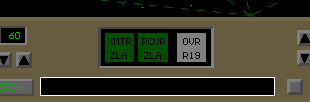ATCC Controllers' Read Binder... NOTAMS, FAQs and other info for users of ATCC November, 1997 #1: Voice Upgrade The voice upgrade (V1.1) is undergoing final testing, and pending approval by the testers will ship in early December. The CD's will be sent free to all registered users, worldwide. Shipments are by bulk 3rd class mail within the U.S. (2-3 weeks), and outside the U.S. by surface mail (boat), which usually takes around 3 months. If you are eager for the upgrade and would like your package sent by 1st class mail within the U.S. (3-5 days), you can get priority handling/shipping for $3.00, or you may have it sent by international air mail (5-10 days) for US$6.00. These priority orders will be sent first, and the rest bulk-sorted and processed afterwards. Email us prior to December 1 (support@xavius.com), or telephone or fax (both 805-723-7600) with your credit card info and serial number from the back of the disk, if you would like priority shipping. If you purchased the program from our Austrialian distributor PCaviator(www.pcaviator.com.au), however, you will receive the upgrade directly from them around mid-December. This is an awesome upgrade, and creates an ATC simulation environment that completely blows away the FAA's own $2 million DYSIM units... #2: Official New Features to Version 1.1 1. Pilots now speak, though you can turn off the sound and still have text. 2. A new "VSCS" (Voice Switching and Control System) screen replaces the receiver window, simulating the new VSCS radio and interphone control panels recently installed in U.S. Centers. 3. Vector lengths are now selectable in miles OR minutes. In the OPTIONS screen you can choose to display "minutes," so clicking up the VECT control will extend the line by how far the aircraft will travel in that many minutes. This is how most Centers display their vector lines, though some (like ZLA) still have it in miles. You can select whichever you prefer. 4. The computer supervisor has undergone sensitivity training, and is now a little "kinder and gentler," though still unforgiving if you have a deal. "Abandoning the sector" (a.k.a. computer crashes) are dealt with on a case-by-case basis, instead of by immediate dismissal. 5. General Aviation aircraft (like N456SD) refer to themselves as "November six sierra delta" instead of the full callsign, which is how they often abbreviate it in real life. You can also shorten their callsign the same way (N6SD), or as before use just the last few characters (6SD). 6. Boeing 777's appear more frequently (mach .83), and some of the new business jets (like the C750, mach .96) also show up occasionally. 7. Various bugs in some commands (report passing, intercepting radials) have been fixed, and any memory problems (program lockups) should no longer be an issue. 8. Upgradable... more voices, more sectors, speech recognition, all compatible with this new version. #3: More on the "Voice" The pilots speak using the Voice, one main human Voice that was digitized and is reassembled to speak the different phrases, altitudes, headings and everything else. It seems to be more cheerful in the morning, but mostly it sounds strictly no-nonsense professional. Occasionally it sounds like a real person, but it is just a computer, after all, so there are the occasional mis-placed pauses. Once you get used to the Voice, though, the whole sim can become a little too real. Probably the most stressful part of real-life controlling is not being able to communicate properly, either because the pilots aren't listening when you need them to DESCEND NOW!!!, or everybody keeps stepping on everybody else ("BLOCKED!"), or somebody takes their time with a readback when you have 20 things you need to do immediately... all of that especially becomes a factor with the Voice, as the process of getting your command issued, understood and properly read back can be more significant (and more stressful) than just deciding what to issue. #4: The new VSCS console The radio system in U.S. Centers until recently used vacuum tubes, big relays and giant toggle switches from the 1950's. The interphone system was a row of pushbuttons, with a pulse (rotary) dialer from the 1960's. The new system is called VSCS, and digitizes all radio and interphone communications. Everything is now displayed on a little monitor next to the radar, with a touch-sensitive screen. Little squares represent the transmitter, receiver, and interphone buttons. To call another sector, for example, you simply touch the appropriate square. In ATCC, the old radio receiver window is replaced by a VSCS mini-console: The two green squares represent your transmitter and receiver. When there is silence, they are green. When you transmit, the XMTR square turns light brown. As pilots transmit, the RCVR square turns light brown. The "OVR" button ("Override") replaces the old green-light interphone system, and adjacent controllers now answer with the word "override" instead of "green light." Touch this square to connect instantly to another sector. The real VSCS console has several rows of these white squares, each representing a different sector. In ATCC, though, there is just the one square, and the sector you are calling is automatically selected for you. When you touch the square, it turns green, meaning you are now connected to the next sector. After the other controller says "override," key your microphone as usual (the window turns green as in the previous version), then after you finish, the other controller will give his initials. Press the OVR square again to hang up, and the square will turn back to white. It's a little confusing, because with the transmitter and receiver, light brown means "on" and green means "off," but with the interphone, green means "on" and white means "off." Furthermore, if you accidently touch the transmitter or receiver squares, your radios turn black and shut off completely--no transmitting or receiving. Touch them again to re-enable them. FAQ: Why make it confusing? And why would you want to turn off your radios in ATCC? A: You wouldn't. But that's how they operate in the real VSCS system, so that's how they operate in ATCC. You do get used to it...just don't mess with the transmitter/receiver controls, and everything should work fine. #5: The Radar Controller Test Mostly controllers learn "on the job," by watching others, training under the eye of an instructor, and gaining personal experience. There is an official class, though, that new controllers take prior to beginning training on the radar positions. Linked below is an actual test from the class, a sort of "final exam." There are 12 questions, each with a radar "screen" (8K GIF picture) and a multiple-choice question. The radar screen graphics are directly scanned from the actual test, with the questions re-typed underneath. Use the scroll bar in your browser to see the whole "radar," then keep moving down to find the question. Scroll down further to see the answer, which is in red. Click "next" for the next question, and "Exit" to return to the top of this page. If a screen graphic pauses too often, or stops loading, try pressing Reload. #6: Note to U.S. TV Viewers Look for the NBC TV movie "Blackout," now scheduled to air sometime in November. Surely inspired by our ATCC sim, it is about a controller who has a mid-air collision in sector 82. The radar displays are a special "Hollywood" version of ATCC, with puffy datablocks and little blue triangles instead of green backslashes, but efforts were made to try to keep the ATC end of things realistic, at least. Try to spot the back of this author's head in its stunning TV debut, standing aimlessly (and very briefly) in the middle of the control room.
Official rules/procedures state:
#7: Featured Sector of the Month: ZNY 66 These are all good tips, if you haven't already discovered them yourself:
#8: More General Tips
#9: Frustrated? Session no fun? Headaches? This is why: too much traffic! If you try to work too much traffic, even with good, constant scanning techniques, you may not get the overall "flick" and will jump from crisis to crisis, instead of keeping things routine and smooth. The traffic level should allow you to comfortably concentrate on typing a long command, or give you enough time to locate the aircraft that keeps asking for lower, without worrying that you're missing something else. Of course, there are times when traffic surges and you have to struggle to keep up, but if you find you are always struggling, click the traffic level down, or click the master level (in OPTIONS) down maybe 10 points. If you ever find yourself pounding your fist into the keyboard (real controller keyboards were wisely designed out of metal), or shouting at the pilots to "PLEASE PAY ATTENTION, EVERYBODY!!!!!", you're not alone. But at that point, it's time for a break! END The Read Binder is updated at the beginning of the month. All information is for use with Xavius Software's Air Traffic Control CenterTM only, is the opinion of the author(s), and does not necessarily reflect the policies or practices of the U.S. Federal Aviation Administration or Federal Aviation Service. Send your questions or comments to support@xavius.com and we'll be glad to help!
|